clinto
Moderator, wonderful human being & practicing Deuc
Staff member
Administrator
Super Moderator
Steel Soldiers Supporter
Supporting Vendor
- 12,596
- 1,136
- 113
- Location
- Athens, Ga.
So a friend of mine pm'd me this morning and asked how to create albums.
So I took the time to create an album and do a little tutorial, similar to my http://www.steelsoldiers.com/showthread.php?59917-How-to-post-pictures-a-tutorial thread.
Ok, here we go:
Step 1: Go to your profile page and find this screen and the album link at the bottom. Click "Add album".
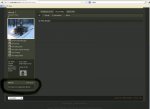
That will bring to this screen, where you name the album and describe what will be in it.
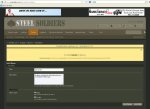
Once you've filled it out, click "save changes and it will bring you to the next screen.
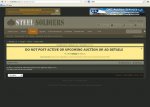
Now, your album has been created, but there are no pictures in it yet. If you made an error or want to make a change to the name or description of the album, click "edit album". Otherwise, now is the time to add the pictures, so click "upload pictures".
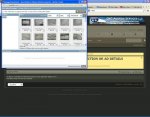
When you click "upload pictures", a new window will pop up. This is where you will search for where on your computer your pictures are stored. Click on the "add files" button at the top right of the new window that has the green plus sign on it.
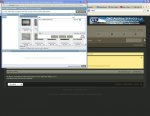
That will open another window, where you will click "select files" and browse your computer's folder to find the images you want to upload. Find the ones you want, double click them then click "upload files".
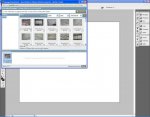
Once it uploads them, you'll see it (or them if you chose multiples) at the bottom of this screen. Click the "done" button at the bottom right and you're almost.... well, done.
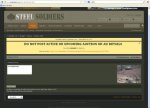
Now you're at this screen, showing the image(s) you have uploaded. Click "save changes" and now your album has been created and populated with images.
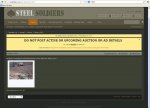
Now, you can add more pictures to this album, or create additional albums. Simply click at the top "albums" (where it says "member list -> your user name -> albums -> whatever album you just created) and it will take you back to your main album page and you can click the "create album" button and you create as many additional albums as desired.
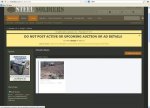
Albums are a great way to display lots of pictures that don't really deserve their own thread/post.
So I took the time to create an album and do a little tutorial, similar to my http://www.steelsoldiers.com/showthread.php?59917-How-to-post-pictures-a-tutorial thread.
Ok, here we go:
Step 1: Go to your profile page and find this screen and the album link at the bottom. Click "Add album".
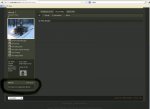
That will bring to this screen, where you name the album and describe what will be in it.
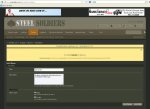
Once you've filled it out, click "save changes and it will bring you to the next screen.
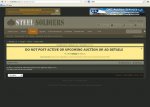
Now, your album has been created, but there are no pictures in it yet. If you made an error or want to make a change to the name or description of the album, click "edit album". Otherwise, now is the time to add the pictures, so click "upload pictures".
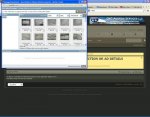
When you click "upload pictures", a new window will pop up. This is where you will search for where on your computer your pictures are stored. Click on the "add files" button at the top right of the new window that has the green plus sign on it.
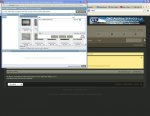
That will open another window, where you will click "select files" and browse your computer's folder to find the images you want to upload. Find the ones you want, double click them then click "upload files".
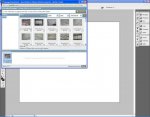
Once it uploads them, you'll see it (or them if you chose multiples) at the bottom of this screen. Click the "done" button at the bottom right and you're almost.... well, done.

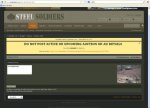
Now you're at this screen, showing the image(s) you have uploaded. Click "save changes" and now your album has been created and populated with images.
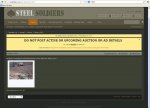
Now, you can add more pictures to this album, or create additional albums. Simply click at the top "albums" (where it says "member list -> your user name -> albums -> whatever album you just created) and it will take you back to your main album page and you can click the "create album" button and you create as many additional albums as desired.
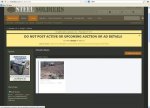
Albums are a great way to display lots of pictures that don't really deserve their own thread/post.


